Post Views: 96
To set up Contact Form 7 in WordPress, please refer to my previous blog. Now, let’s move on to configuring SMTP for Contact Form 7 to ensure reliable email delivery, especially for hosting providers that do not support the default mail() function.
Install and Activate WP Mail SMTP Plugin
Configure SMTP Settings
Generate an App Password for Gmail
- Go to your Gmail account and navigate to Manage Google Account -> Security.
- Ensure that Two-Step Verification is turned on.

- Visit Google App Passwords by hitting the url Google App Passwords .
- Enter a name for the app (e.g., “WordPress SMTP”) and click on Create.

- A 16-character password will be generated as shown in the above image. Copy this password.
Setup SMTP Credentials
- Return to the WP Mail SMTP settings in your WordPress dashboard.
- Fill the required SMTP information and Paste the 16-character password into the SMTP Password field.
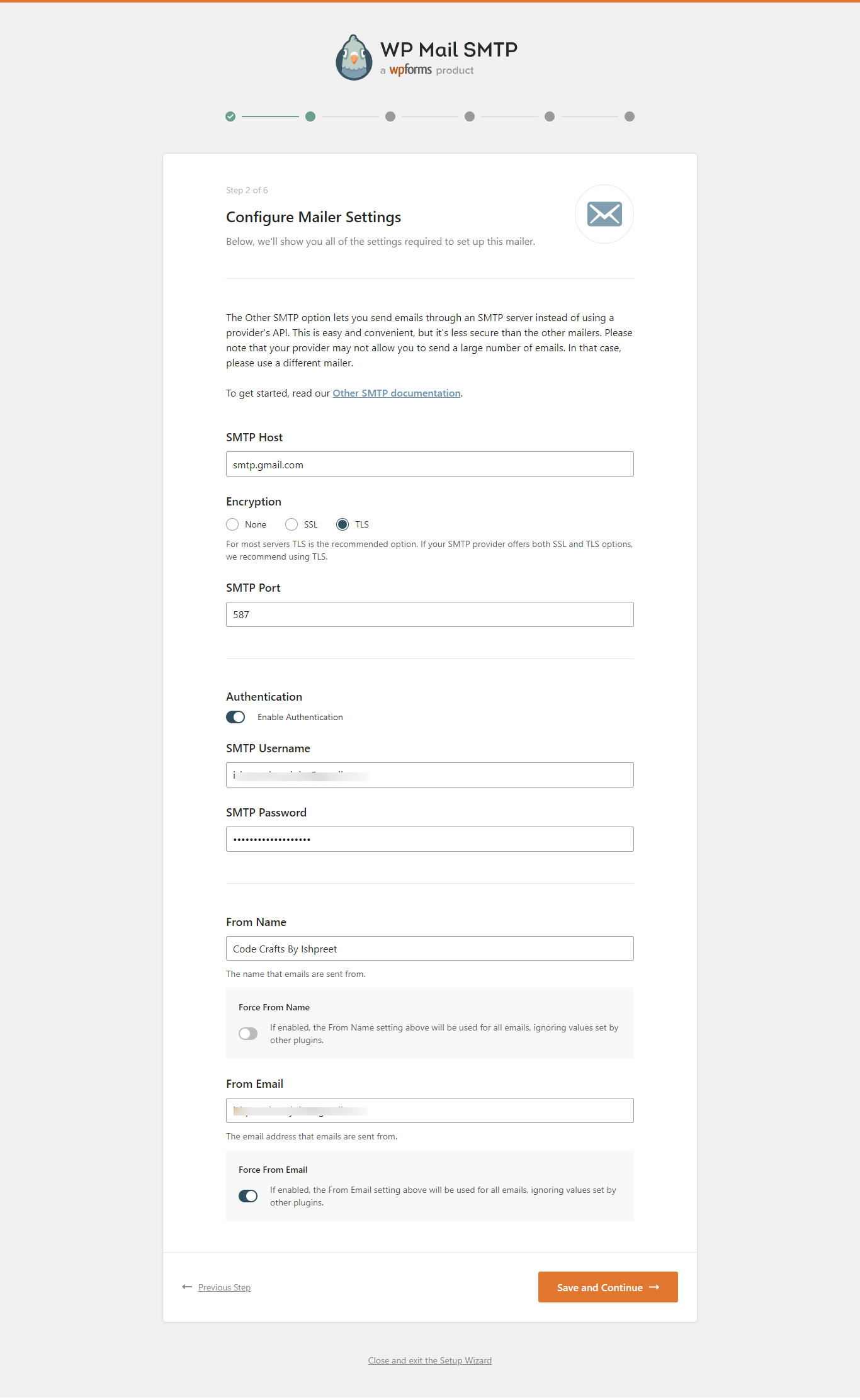
- Complete the rest of the SMTP settings as required. Some steps of this wizard requires to be filled out like SMTP information and some steps can be skipped as shown in some of the following screenshots wherever Skip this Step button is available.



Test the Mail delivery
Conclusion
By following these steps, you can successfully set up and configured SMTP for Contact Form 7 on your WordPress site. This ensures reliable email delivery, bypassing the limitations of the default mail() function, especially for hosting providers with strict email policies. With WP Mail SMTP and Gmail’s secure app password, your contact forms now become more dependable, providing a seamless experience for both you and your users.


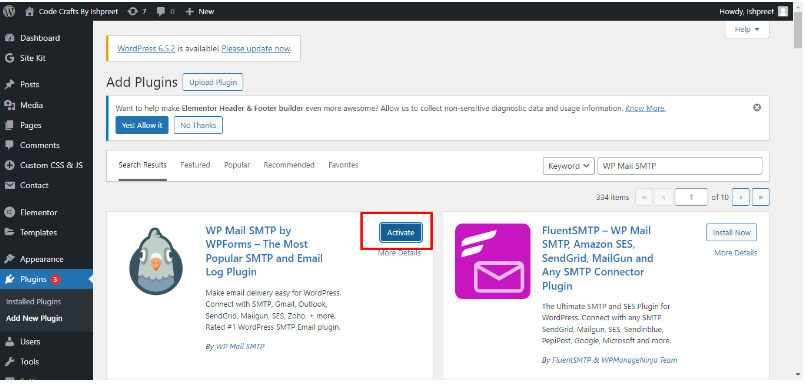




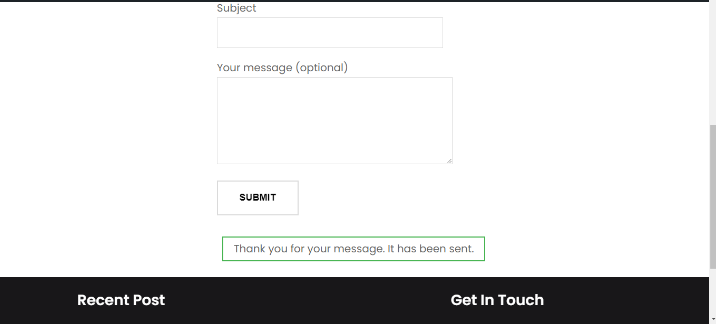
25 responses to “How to Configure SMTP for Contact Form 7 in WordPress”
Hey there,
Kudos on your new domain codecraftsbyishpreet.in! It’s thrilling to begin a new online venture.
In line with our commitment to help new domain owners, I’m getting in touch with a useful resource for codecraftsbyishpreet.in.
I’m talking about our the Google Maps Lead Collector – a Chrome extension that enables you to discover local businesses in your area.
I’ve put together a quick video that illustrates how it works:
https://www.youtube.com/watch?time_continue=20&v=1Dd7i4vNgu0
This no-cost tool enables you to:
Easily obtain targeted business leads
Find prospects in specific sectors
Streamline your prospecting
Launch your business immediately
You’ll get 50 leads per search with no restrictions on the number of searches!
Simply grab your free copy from the video description.
https://www.youtube.com/watch?time_continue=20&v=1Dd7i4vNgu0
Here’s to your success with codecraftsbyishpreet.in! Feel free to reach out with any concerns.
Kind regards,
Dorcas Ennis
Online Marketing Expert
这个网站 提供 海量的 成人内容,满足 成年访客 的 喜好。
无论您喜欢 什么样的 的 视频,这里都 一应俱全。
所有 资源 都经过 精心筛选,确保 高品质 的 视觉享受。
舔阴
我们支持 各种终端 访问,包括 手机,随时随地 尽情观看。
加入我们,探索 无限精彩 的 成人世界。
Здесь можно получить Telegram-бот “Глаз Бога”, что собрать данные о человеке из открытых источников.
Сервис активно ищет по номеру телефона, анализируя публичные материалы в Рунете. Через бота осуществляется пять пробивов и детальный анализ по запросу.
Платформа обновлен согласно последним данным и поддерживает аудио-материалы. Сервис сможет проверить личность в соцсетях и отобразит информацию за секунды.
https://glazboga.net/
Это инструмент — идеальное решение при поиске персон через Telegram.
Access detailed information about the Audemars Piguet Royal Oak Offshore 15710ST on this site , including market values ranging from $34,566 to $36,200 for stainless steel models.
The 42mm timepiece features a robust design with mechanical precision and rugged aesthetics, crafted in stainless steel .
https://ap15710st.superpodium.com
Check secondary market data , where limited editions reach up to $750,000 , alongside vintage models from the 1970s.
Request real-time updates on availability, specifications, and investment returns , with free market analyses for informed decisions.
Explore detailed information about the Audemars Piguet Royal Oak Offshore 15710ST via this platform , including market values ranging from $34,566 to $36,200 for stainless steel models.
The 42mm timepiece boasts a robust design with automatic movement and water resistance , crafted in titanium.
https://ap15710st.superpodium.com
Compare secondary market data , where limited editions reach up to $750,000 , alongside vintage models from the 1970s.
Request real-time updates on availability, specifications, and investment returns , with free market analyses for informed decisions.
Discover detailed information about the Audemars Piguet Royal Oak Offshore 15710ST here , including price trends ranging from $34,566 to $36,200 for stainless steel models.
The 42mm timepiece boasts a robust design with mechanical precision and durability , crafted in titanium.
https://ap15710st.superpodium.com
Compare secondary market data , where limited editions command premiums , alongside vintage models from the 1970s.
Get real-time updates on availability, specifications, and investment returns , with free market analyses for informed decisions.
Access detailed information about the Audemars Piguet Royal Oak Offshore 15710ST here , including price trends ranging from $34,566 to $36,200 for stainless steel models.
The 42mm timepiece boasts a robust design with mechanical precision and rugged aesthetics, crafted in titanium.
Verified Piguet Royal Oak Offshore 15710 price
Analyze secondary market data , where limited editions fluctuate with demand, alongside pre-owned listings from the 1970s.
Get real-time updates on availability, specifications, and resale performance , with price comparisons for informed decisions.
Установка видеокамер обеспечит защиту вашего объекта в режиме 24/7.
Современные технологии гарантируют надежный обзор даже в темное время суток.
Мы предлагаем различные варианты систем, адаптированных для офиса.
установка видеонаблюдения цена работы
Профессиональная установка и техническая поддержка обеспечивают простым и надежным для любых задач.
Обратитесь сегодня, и узнать о лучшее решение по внедрению систем.
Szukasz bezpłatne gry online w tym miejscu?
Oferujemy różnorodne gatunki — od akcji po logiczne !
Graj bez pobierania na dowolnym urządzeniu.
Popularne tytuły aktualizowane codziennie .
Najlepsze kasyna online
Dla dorosłych, zaawansowane — każdy znajdzie coś dla siebie !
Zacznij grać bez rejestracji.
Back then, I believed healthcare worked like clockwork. Doctors give you pills — you nod, take it, and move on. It felt clean. Then cracks began to show.
At some point, I couldn’t focus. I blamed stress. Still, my body kept rejecting the idea. I searched forums. None of the leaflets explained it clearly.
Is Rybelsus the same as Ozempic?
That’s when I understood: one dose doesn’t fit all. Two people can take the same pill and walk away with different futures. Side effects hide. Still we don’t ask why.
Now I pay attention. Not because I don’t trust science. I challenge assumptions. It makes appointments awkward. This is self-respect, not defiance. The lesson that stuck most, it would be keyword.
Этот сайт предлагает актуальные новости в одном месте.
Здесь доступны новости о политике, бизнесе и разных направлениях.
Контент пополняется ежедневно, что позволяет следить за происходящим.
Удобная структура помогает быстро ориентироваться.
https://egomoda.ru
Каждое сообщение оформлены качественно.
Редакция придерживается честной подачи.
Присоединяйтесь к читателям, чтобы быть всегда информированными.
Нужно собрать информацию о пользователе? Этот бот предоставит детальный отчет в режиме реального времени .
Воспользуйтесь продвинутые инструменты для анализа публичных записей в открытых источниках.
Выясните контактные данные или интересы через автоматизированный скан с гарантией точности .
глаз бога телеграмм регистрация
Бот работает с соблюдением GDPR, обрабатывая открытые данные .
Закажите расширенный отчет с геолокационными метками и графиками активности .
Доверьтесь надежному помощнику для digital-расследований — точность гарантирована!
Rolex Submariner, представленная в 1953 году стала первыми водонепроницаемыми часами , выдерживающими глубину до 330 футов.
Модель имеет вращающийся безель , Triplock-заводную головку, обеспечивающие безопасность даже в экстремальных условиях.
Дизайн включает светящиеся маркеры, стальной корпус Oystersteel, подчеркивающие спортивный стиль.
rolex-submariner-shop.ru
Механизм с запасом хода до 70 часов сочетается с перманентной работой, что делает их идеальным выбором для активного образа жизни.
За десятилетия Submariner стал эталоном дайверских часов , оцениваемым как эксперты.
La gamme MARQ® de Garmin est un modèle haut de gamme avec des finitions raffinées et capteurs multisports.
Adaptée aux activités variées, elle allie robustesse et autonomie prolongée , idéale pour les entraînements intensifs grâce à ses modes sportifs.
Grâce à son autonomie allant jusqu’à 6 heures , cette montre reste opérationnelle dans des conditions extrêmes, même lors de sessions prolongées .
https://www.garmin-boutique.com/forerunner/forerunner-255-bleue.aspx“>forerunner
Les outils de suivi incluent la fréquence cardiaque en temps réel , accompagnées de notifications intelligentes , pour les utilisateurs exigeants.
Intuitive à utiliser, elle s’intègre à votre quotidien , avec une interface tactile réactive et synchronisation sans fil.
La gamme MARQ® de Garmin incarne l’excellence horlogère avec un design élégant et connectivité avancée .
Adaptée aux activités variées, elle allie robustesse et durabilité extrême, idéale pour les entraînements intensifs grâce à ses modes sportifs.
Avec une batterie allant jusqu’à 6 heures , cette montre s’impose comme une solution fiable , même lors de sessions prolongées .
garmin venu 2s
Les fonctions de santé incluent la fréquence cardiaque en temps réel , accompagnées de conseils d’entraînement personnalisés, pour les amateurs de fitness .
Intuitive à utiliser, elle s’intègre à votre quotidien , avec une interface tactile réactive et synchronisation sans fil.
Данный портал предлагает свежие инфосообщения разных сфер.
Здесь можно найти факты и мнения, культуре и разных направлениях.
Новостная лента обновляется почти без перерывов, что позволяет следить за происходящим.
Минималистичный дизайн облегчает восприятие.
https://modavgorode.ru
Любой материал оформлены качественно.
Редакция придерживается объективности.
Следите за обновлениями, чтобы быть на волне новостей.
This platform aggregates latest headlines on runway innovations and emerging styles, sourced from权威 platforms like Vogue and WWD.
From chunky accessories to eco-conscious designs, discover insights aligned with fashion week calendars and trade show highlights.
Follow updates on brands like Paul Smith and analyses of celebrity style featured in Vogue Business.
Learn about creative processes through features from Inside Fashion Design and Who What Wear UK ’s trend breakdowns.
Whether you seek streetwear trends or seasonal sales, this site curates content for enthusiasts alike.
https://luxepodium.com
Designed by Gerald Genta redefined luxury watchmaking with its iconic octagonal bezel and stainless steel craftsmanship .
Spanning styles like classic stainless steel to diamond-set variants , the collection combines avant-garde aesthetics with horological mastery .
Priced from $20,000 to over $400,000, these timepieces appeal to both veteran enthusiasts and newcomers seeking timeless value.
https://socialmediainuk.com/story22904321/watches-audemars-piguet-royal-oak-luxury
The Code 11.59 series set benchmarks with robust case constructions , embodying Audemars Piguet’s technical prowess .
With meticulous hand-finishing , each watch celebrates the brand’s commitment to excellence .
Explore exclusive releases and archival insights to elevate your collection .
يتيح موقع 888Starz آلاف الألعاب المتنوعة من شركات عالمية مثل Evolution .
تبدأ مغامرتكم مع تشمل دورات مجانية .
يقبل الدفع بـ العملات الرقمية مثل البيتكوين .
888starz egypt
تحصلت على ترخيص هيئة كوراساو مع حماية بيانات اللاعبين.
إنشاء الحساب مجانًا مع دعم فني متواصل .
تلقينا تعليقات إيجابية للمصداقية والسرعة .
Программы для учёта рабочего времени помогают компаниям , оптимизируя ведение времени работы.
Инновационные инструменты предоставляют детальный учёт в режиме реального времени , минимизируя ошибки в расчётах .
Совместимость с кадровыми системами упрощает подготовку аналитики и управление графиками, отпусками .
методы управления персоналом
Упрощение задач сокращает затраты HR-отделов, позволяя сосредоточиться на стратегических целях .
Интуитивно понятный интерфейс гарантирует удобство работы как для администраторов, сокращая период обучения .
Защищённые системы генерируют отчёты в реальном времени, помогая принимать обоснованных решений .
Женская сумка — это ключевой деталь стиля, которая подчеркивает образ каждой дамы.
Сумка способна вмещать личные предметы и упорядочивать распорядок дня.
Благодаря разнообразию дизайнов и оттенков она завершает каждый наряд.
сумки Prada
Это символ хорошего вкуса, который демонстрирует уровень достатка своей хозяйки.
Каждая модель выражает характер через материалы, раскрывая внутренний мир женщины.
Начиная с компактных сумочек до вместительных шоперов — сумка адаптируется под конкретный случай.
Бренд Longchamp — это эталон стиля , где соединяются классические традиции и актуальные решения.
Изготовленные из эксклюзивных материалов, они выделяются неповторимым дизайном .
Иконические изделия остаются востребованными у ценителей стиля уже много лет .
https://sites.google.com/view/sumki-longchamp/all
Каждая сумка с авторским дизайном подчеркивает индивидуальность , оставаясь универсальность в повседневных задачах.
Бренд следует традициям , используя инновационные технологии при сохранении шарма .
Выбирая Longchamp, вы получаете стильный аксессуар , а вступаете в легендарное сообщество.
This iconic Rainbow Daytona represents luxury with its vibrant rainbow bezel .
Featuring 18k white gold , it merges racing-inspired mechanics with sophisticated design elements.
Limited to small batches , this timepiece appeals to discerning collectors worldwide.
Cosmograph Daytona Rainbow reviews
The meticulously set gems on the bezel forms a vibrant arc that catches the light .
Driven by Rolex’s in-house Caliber 4130 , it ensures seamless functionality for daily wear .
An investment piece, the Daytona Rainbow reflects timeless desirability in every detail .
Goods delivery from China is dependable and swift.
Our company provides custom solutions for businesses of any size.
We handle all shipping processes to make your supply chain seamless.
china to dubai shipping cost by air
With scheduled shipments, we guarantee timely arrival of your packages.
Clients trust our professional team and competitive rates.
Choosing us means confidence in every order.
On our website you can explore a lot of valuable information.
It is designed to help you with multiple topics.
You will get clear explanations and everyday examples.
The content is constantly improved to stay relevant.
https://aldv.info
It’s a great resource for research.
Anyone can get value from the materials here.
Feel free to checking out the site now.